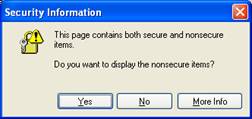Locate a Host for Your Page
Home Develop web page Locate host Publish Exercises
You can test and view your web page on your own PC by simply double clicking on the file name. This will open your page into a browser window, using the file stored on your computer. However, when you are ready to make your pages available to internet users, you must locate an internet host and then publish your web pages to that host's server. Below are some options for locating a host for your web pages.
Frontiernet
If Frontiernet is your web provider, then you have a total of 25 MB of space available and of up to 7 email accounts (at no additional charge) to load your web pages. There is a maximum of 10 MB for any one account. There is no set up required. See How to set up an email account at Frontiernet below to learn how to set up additional email accounts.
Your URL will be http://www.frontiernet.net/~a/b/c.htm, where
‘a’ is your email user name (in all lower case). You can use any unique (to Frontiernet) user name you’d like.
‘b’ is the subdirectory (folder) your file is in. (A subdirectory is optional.)
'c' is the file name of your web page file. (The file name is also optional if you have named your file index.htm.)
Examples:
http://www.frontiernet.net/~hmogill/icreek/newsletter-2007-01.htm
‘a’ is the user name: hmogill.
‘b’ is the subdirectory: icreek
'c' is the file name: newsletter-2007-01.htm
is the user name: indiancreek.‘a’
‘b’ is blank because there is no subdirectory.
'c' is blank because the file name is index.htm.
Other Web Providers
Many other web providers make web hosting space available to customers at no additional charge. Search your web provider’s web site for instructions on how to use its web hosting service.
yahoo.com and other sites offer free web hosting services as well as fee based services. To use the free sites, you usually have to accept advertising banners on your web pages. Yahoo’s site, GeoCities, is at geocities.yahoo.com.Free Web Hosting Sites
There are many fee based web providers - among them ehost.com and godaddy.com. You can register for your own URL through one of these services. Examples of some web sites hosted on eHost:: towandalibrary.org and towandahistory.org.
How to set up an email account at Frontiernet
For each account that you have on Frontiernet, you are given 10MB of space on the Frontiernet server that you can use for storing web pages that you develop. You can have up to 7 named accounts with Frontiernet. You can just use the account already set up for your email, but if you prefer your page's URL to be something other than your email user name, you can set up additional accounts. The steps for setting up an account (referred to as a ‘mailbox’) follow.
1) Go to the Frontiernet web site security area for setting up mailboxes.
As you follow the steps below, you will frequently get the following message. Each time, select ‘Yes’.
2) Login using your email user name and password.
3) On the screen that comes up after you log in, scroll down the page to the section
labeled: “Additional Mailboxes”4) Click on the button labeled “Add/Remove/View Additional Mailboxes”
5) On the screen that comes up, scroll down the page to the section labeled: “Add Mailbox”
Type in a mailbox name and a password.
The mailbox name can be anything unique to Frontiernet. For example, I have a mailbox named 'indiancreek', which results in a web address of http://frontiernet.net/~indiancreek
Click on ‘Add Mailbox”
6) You now have established an account which you can use to host your web pages.
Home
Develop web page
Locate host
Publish
Exercises
This webpage was last updated on Sunday February 04, 2007 by Helen Mogill